
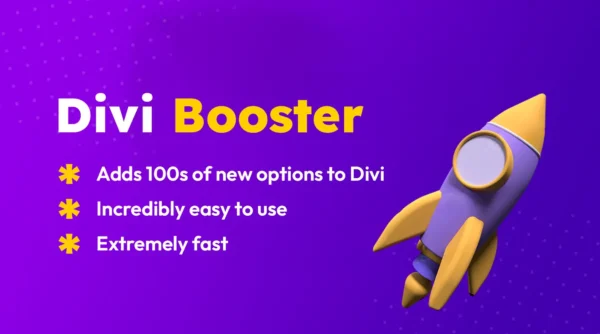
Dokan – Auction Integration
₹ 4,300.00 Original price was: ₹ 4,300.00.₹ 199.00Current price is: ₹ 199.00.
Dokan – Auction Integration
Allowing vendors to run auctions inside a multi-vendor marketplace introduces new revenue opportunities, and Dokan – Auction Integration enables just that. Designed to work with the Dokan plugin and WooCommerce Simple Auctions, this module lets vendors create and manage their own auction listings directly from the frontend.
Once the integration is enabled, vendors get an additional product type labeled “Auction” in their dashboard. They can set start prices, bid increments, reserve prices, and auction durations. The auction status and countdown are managed dynamically, and all actions—such as placing bids or buy-now offers—are handled via AJAX to avoid page reloads.
Under the hood, the plugin synchronizes data between WooCommerce Simple Auctions and Dokan’s vendor structure. Bids are stored as custom metadata, and notifications are sent to participants based on their bid status. All auctions appear in shop pages and can be filtered using WooCommerce’s product filters, ensuring visibility.
The plugin supports real-time updates, proxy bidding, and automatic auction closures. Vendors can view bid history and winner data from their dashboards, and store owners can set global permissions for who can create auctions or how many can run concurrently.
With Dokan – Auction Integration, marketplace operators can attract new types of vendors and offer exciting shopping experiences, adding competitive bidding mechanics to an already powerful multi-vendor platform.
Only logged in customers who have purchased this product may leave a review.
How to Install Plugins in 6 Easy Steps
Download the plugin's .ZIP file from Wpthemecart
Log in to your WordPress dashboard.
Go to Plugins > Add New.
Click Upload Plugin and select the .ZIP file.
Click Install Now.
You're done!
- Extract the contents of the ZIP file, if necessary.
- Verify that you are uploading the correct installation file.
Upload only the required file, excluding any unnecessary documentation or templates.
How to Install Themes in 6 Easy Steps
- Download the themes .ZIP file from Wpthemecart
- Log in to your WordPress dashboard.
- Go to Appearance > Themes.

4.Click Add New then Upload Theme and select the .ZIP file.

5.Click Install Now.

6. Activate the Theme

7. Go to Dashboard > Appearance > Install Plugins. Install the recommended and necessary plugins, and then activate them.
You're done!
Note: Some themes may require activation keys. Simply contact our support team using the provided email ID and provide admin access to your website. Our team will activate the theme for you.
In addition to the latest versions, our website also archives older versions of plugins and themes. This allows you to test compatibility with your website, or revert to a previous version if you encounter bugs or compatibility issues, ensuring a smooth and hassle-free experience.
Updating to a New Version
When new updates are released, you'll have instant access to the latest versions. Simply head to your My Account > Downloads section to grab the updates. As a valued Membership customer, you'll also find the latest download files conveniently available on the product pages.
Error: THE PACKAGE COULD NOT BE INSTALLED Missing style.css Style sheet
Solution:
Check the theme package: Ensure that you have downloaded the complete theme package from a reliable source.
Verify the file structure: Confirm that the style.css file is present in the theme’s root directory.
Re-download the theme: If the issue persists, try re-downloading the theme package and reinstalling it.
To ensure a successful installation
- Extract the contents of the ZIP file, if necessary.
- Verify that you are uploading the correct installation file.
- Upload only the required file, excluding any unnecessary documentation or templates.
More Details pls visit FAQ page


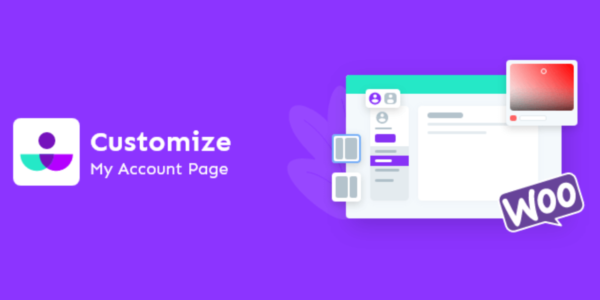

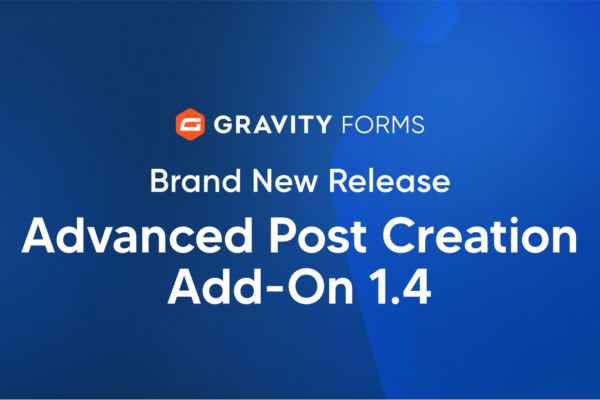
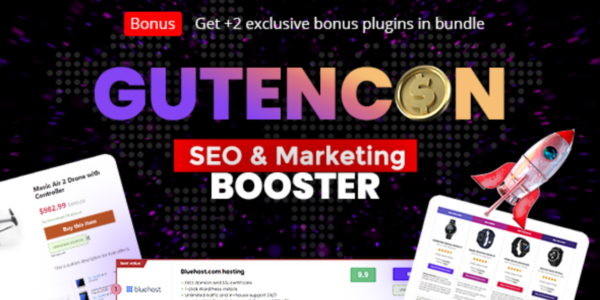
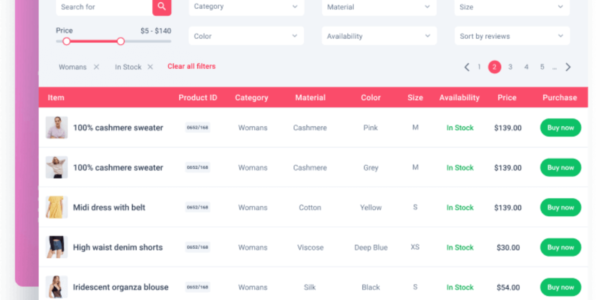
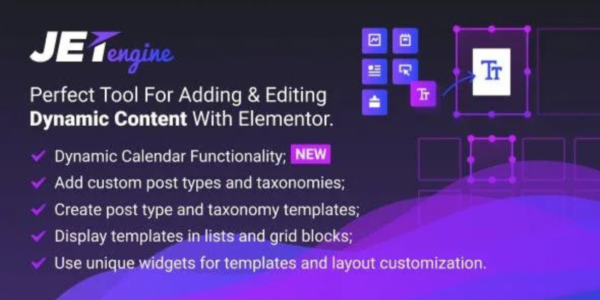


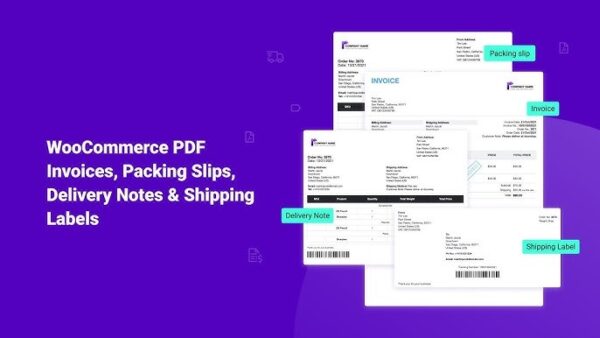

Reviews
There are no reviews yet.